Computers and the words “slowing down” seem to go hand and hand. One day you are chugging along and then the next you just can’t seem to match that pace. There are many reasons why this happens but in most cases, it all boils down to one thing. Your computer gets used. As you download programs, install extensions, surf the web, create files, and fill your hard drive with movies and music, inevitably you’ll build up virtual detritus that will impact your PC’s performance. So if you’ve been asking yourself “Why is my computer so slow?”, these are the most common reasons your computer is slowing down – and the simple measures you can take to get it running faster.
1.) Too many startup programs. Many times people don’t realize that when they download new programs they should uncheck the box for permission for these programs to startup when you turn your computer on. A computer could have dozens of unnecessary programs vying to be ready and running as soon as your computer boots up and that just zaps its speed right out of the gates. While programs such as antivirus and firewall software should be allowed to run at startup, others such as YouTube or iTunes should not be given this ability.
HOW TO FIX:
Mac: Applications / Systems Preferences / User Groups / Login Items, then uncheck unneeded programs. Delete desktop icons you don’t use by trashing them or, in the case of files you’ve saved to your desktop for convenience, reorganizing them to the appropriate folder.
Windows 8 and 10: Windows key + X / Task Manager / Startup tab, then right-click on the programs you want to remove and select Disable.
Windows 7 and older: Start button, then search for System Configuration. Go to the Startup tab, then uncheck each of the programs if you don’t want to start when the system boots up.
2.) Your hard drive is nearing capacity. When your hard drive gets to 95 percent full, computers can slow down by 50%. Hard drive space is taken up by programs, updates to programs, and downloads, as well as temporary files and associated files of deleted programs. Check your hard drive situation by (Mac) clicking the apple and selecting About this Mac, or (Windows) hitting Start/ Computer and right-clicking the primary hard drive (usually CJ, then go to properties.
HOW TO FIX:
Purge your computer of unnecessary files from unused programs, defunct downloads, and temp files. System backups and restore points also take up a ton of space, so don’t keep more backup versions than you really need. To optimize space you might want to use cloud storage.
3.) Too Many Add-Ons in Browser. Browser extensions can enhance your web experience (like an ad-blocker) – but they might also be a culprit in slowing down your computer by eating up processing power. Nor are all extensions created equal – some add-ons may proclaim themselves popup blockers or search protectors, but they may be browser adware that can slow your computer down by downloading ads and popping up ads every time you open your browser.
HOW TO FIX:
Firefox: Hit the menu button on the far right, select Add-ons / Extensions, then select disable or remove for each item on the list.
Chrome: Right-click on any extension button / Manage Extensions, then uncheck the box to disable a particular item, or click the trash can to wave it goodbye. You can also check how much memory each extension is using by hitting the top-right menu button (three vertical dots) then More Tools / Task Manager / Memory where you can sort all browser processes by memory used. A puzzle piece icon will precede the extensions.
Safari: Hit Safari (top left) / Preferences / Security / Extensions, then select an item to uninstall. You can also turn off all Extensions here.
Internet Explorer: Tools / Manage add-ons / Show All add-ons, then select the offender(s), and click disable or remove.
Edge: Setting and More / Extensions, then remove any you don’t need.
4.) You Are Running Too Many Browsers or Programs Simultaneously for the amount of RAM You Have. Or your programs are just too robust. Doing a bunch of things at once is the beauty of having a computer but at some point, your computer is just going to give up. Your computer’s ability to run multiple programs at the same time hinges in part on its RAM (random access memory), which allows it to switch from processing one program to another with seeming fluidity, but if the demands of the open programs are outstripping your computer’s memory and processing power, you’ll notice a slowdown. Some programs take a lot of your computer’s RAM to run – for example, programs that work with huge files such as photo or video editing software. Don’t expect an entry-level computer to be able to run Photoshop or a graphics-heavy program without being super slow.
HOW TO FIX:
Head into Task Manager (Windows; Ctrl+Alt+Del) or Activity Monitor (Mac; Cmd+Space, type into Spotlight bar) and then shut down the ones you do not need on. If your computer is still running slow even after a deep clean and modifications to your browser tab you may need to upgrade your RAM. Fortunately, upgrading RAM in a PC is usually inexpensive and most people can do it themselves. You may also need a new graphics card. Visual effects within your computer can impact the speed of your PC. An up to date graphics card with the correct amount of RAM can get your computer running like a dream.
5.) You just need to restart your computer. We’ve all been there. We’ve summoned the companies IT Guru for a slow computer only to have him insult you by telling you to simply restart your computer. The reason restarting seems to solve so many tech issues is that programs can get hung-up for many reasons. Resetting a computer wipes away the current state of the software, including any problems that have developed, and allows it to start over from square one.” It’s easier and faster to start from a clean state than identify and fix any problems that may be occurring — in fact, in some cases, it may be impossible to fix problems without beginning from that clean state.
HOW TO FIX:
Bite the bullet and shut things down. You even get the added benefit of having critical system updates applied that can only happen during a reboot.
By: Vince Vitale